Hartland Institute has a Security Certificate that needs to be installed on your computer so that you can access certain sites on the web and other applications that you may use will require a security certificate.
To download this certificate please click here: Hartland Institute Security Certificate
Once you have downloaded the Security Certificate, Open up FireFox web browser.
On the Menu bar, you need to click on “Tools” then select “Options”
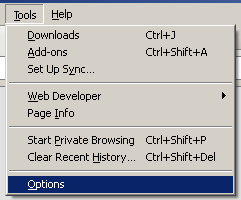
The next window that will come up will look like the following:
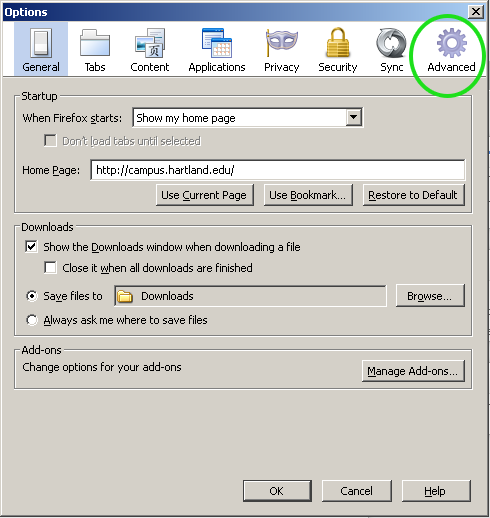
As shown above, you need to click on the “Advanced” tab.
Once in the “Advanced” tab, you will need to select the “Encryption” tab.
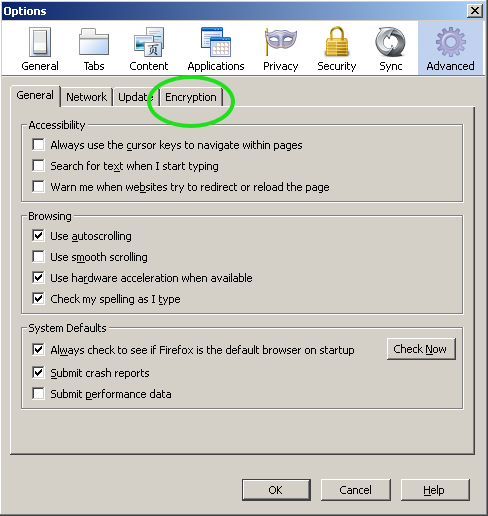
Once in the “Encryption” section of the Preferences tab, you will need to get into the “Certificates” area. To do this, click on the “View Certificates” button near the middle left hand side of the window.
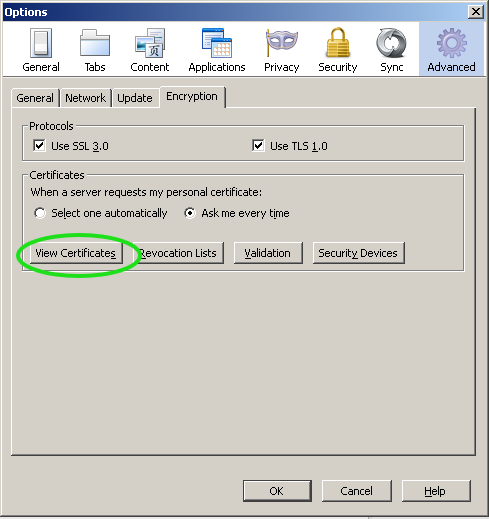
The next window that will pop up will look like this:
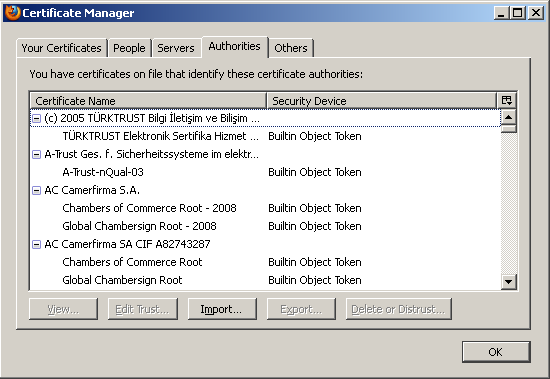
Please click on the “Import” button that you will find near the bottom center of the window that you are currently in.
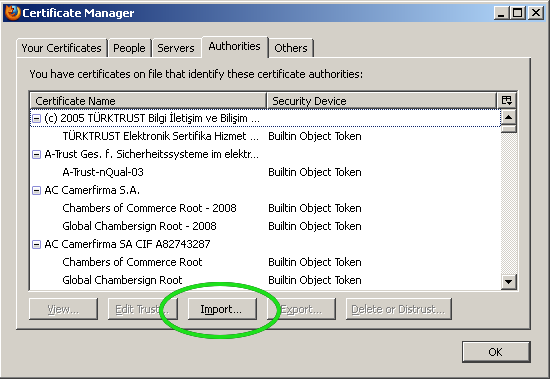
You will need to locate where you downloaded the “Hartland-Institute-CA.cer” file and select it.
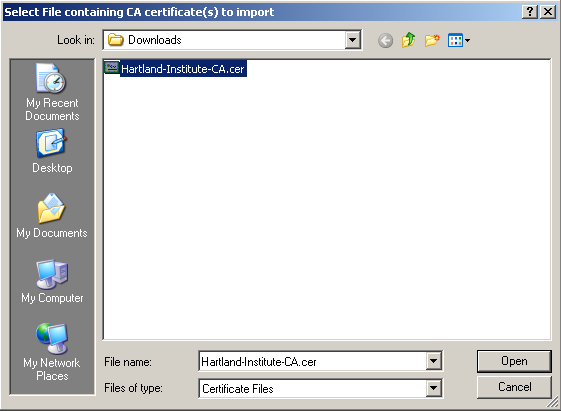
Once the file is selected, please click on the “Open” button near the bottom right hand side of your window.
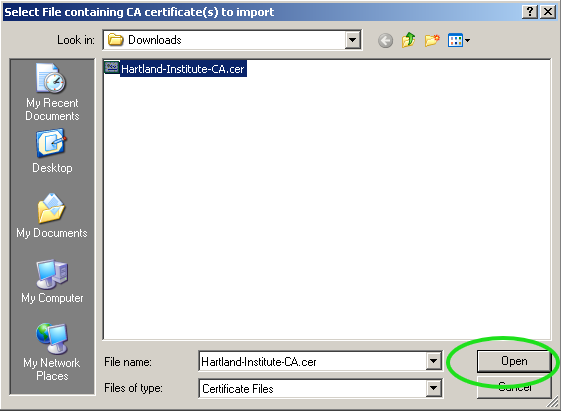
The next window that will pop up will look like the following:
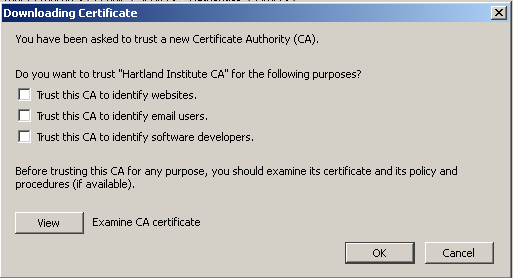
Please make sure to check each of the three boxes on this window.
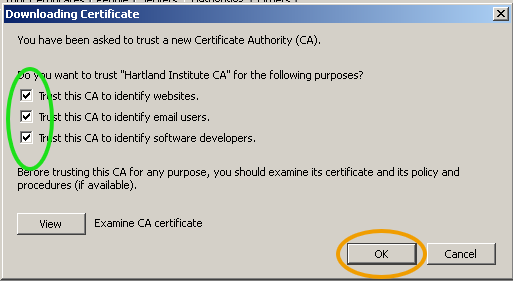
Once all three boxes are checked, please click on the “Ok” button near the bottom right hand side of the window to complete the installation of your security certificate.
Now click the “OK” button to exit out of the “Options” window.
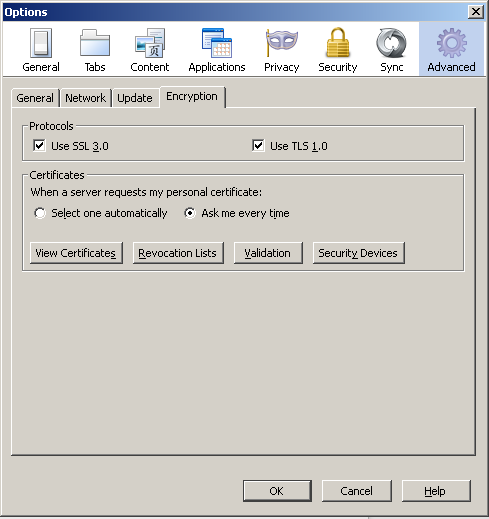
You are ready to go! Enjoy!!!
