Hartland Institute has a Security Certificate that needs to be installed on your computer so that you can access certain sites on the web and other applications that you may use will require a security certificate.
To download this certificate please click here: Hartland Institute Security Certificate
Once you have the certificate downloaded, it should be in your "Downloads" folder as such:
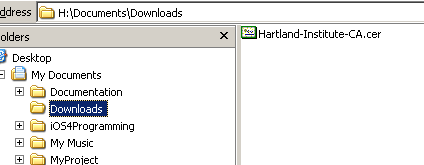
Once you have located the file all you need to do is "Double Click" on it and it will automatically launch into its installation procedure.
The next window that pops up will look like the following:
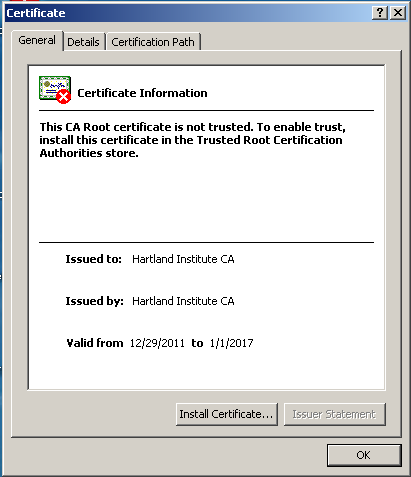
Once this window pops up, you need to click on the button labeled "Install Certificate"
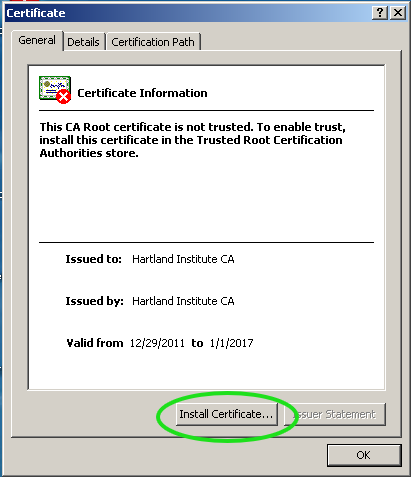
The next few windows that will pop up are specific to the *quot;Certificate Import Wizard" All you need to do is accept the defaults.
The first window looks like this:
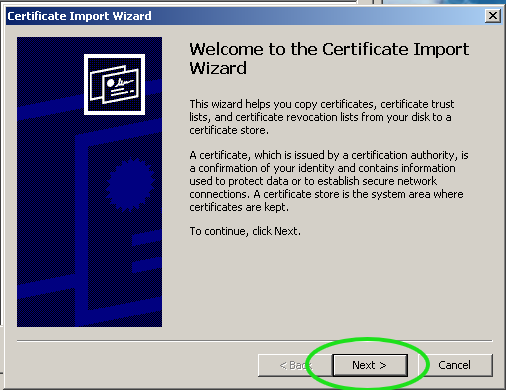
Please click on the "Next" button
The next window is the "Certificate Store".
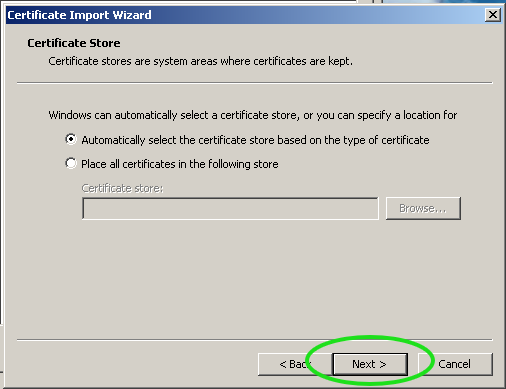
Please click on the "Next" button
The Next window is the window that you will use to complete the "Certificate Import Wizard"
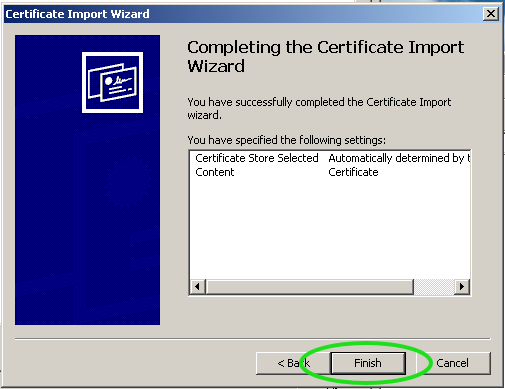
Please click on the "Finish" button
The next window to pop up will be a "Security Warning". All you need to do here is click on the "Yes" button to confirm that you wish to install the certificate on your machine.
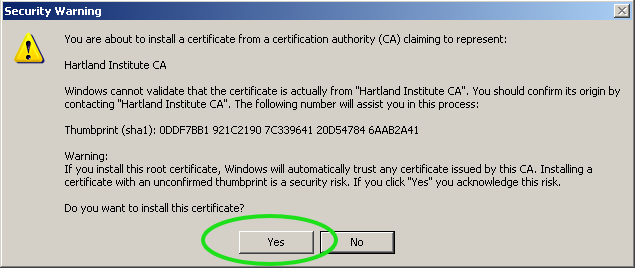
You will then be brought back to the screen that has the certificate information on it, and a little box will pop up that tells you that you have completed the import of the certificate.
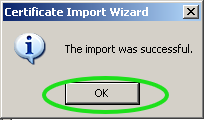
Please click on the "OK" button to close this box.
Once the notification box is gone, you will be back at the window that has the Hartland Institute Security Certificate information in it.
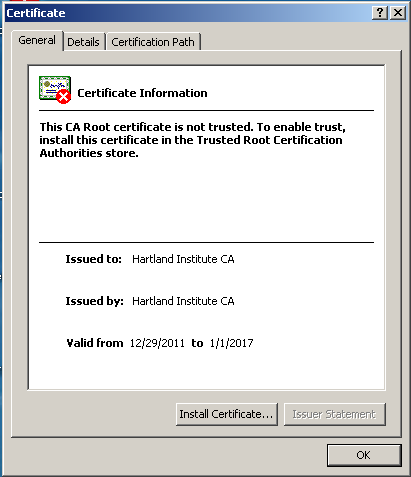
All you need to do now is click on the "OK" button to close the window, and you are all set! ENJOY
