Your Hartland Institute Address book is using a database stored on the main server and uses a service called "LDAP" (pronounced: ell-dap). By completing the steps below, you will correctly apply the settings to use the campus wide address system so that you can type in the first few letters of someone’s name and it will automatically fill in the rest of the email address for you.
- Goto Thunderbird – Preferences (Application Preferences)
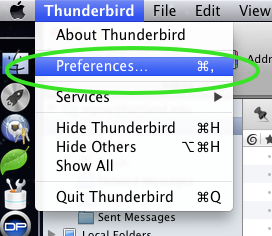
- Once the box pops up for the preferences, you need to click on the "Composition" button at the top of the screen.
- Once in the "Composition" Area, you need to select the "Addressing" tab as shown below.
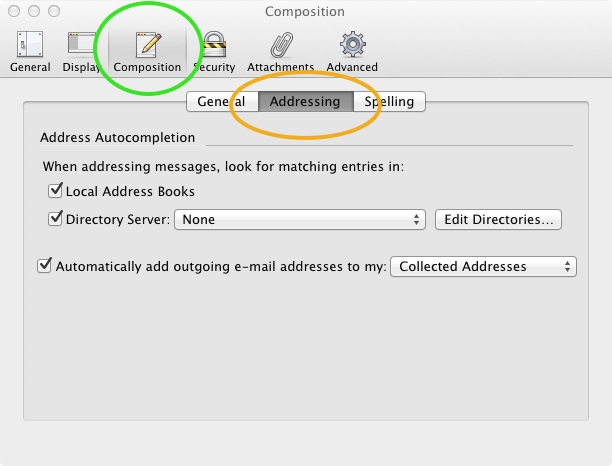
- Once in the "Addressing" tab, Click on the "Edit Directories…" button to start the process of setting up the Hartland Institute Campus Directory Listing for the Address book.
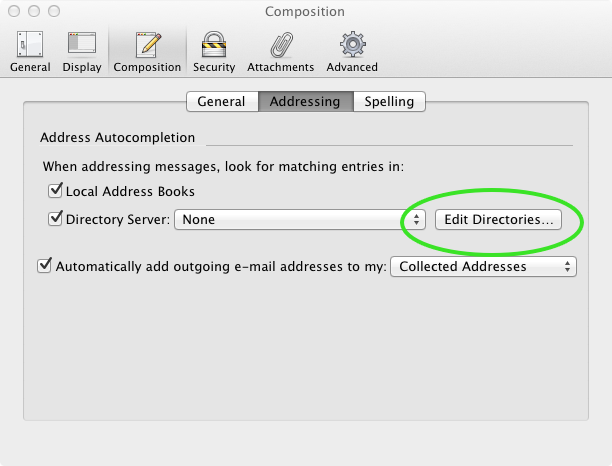
- You will need to "Add" an LDAP Directory Server. Click on the "Add" button to continue.
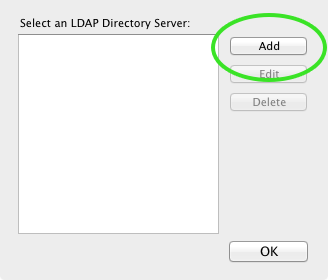
The next box that pops up has three (3) tabs on it, the only tab that you need to do anything with is the first one "General" which should be the default selected tab.
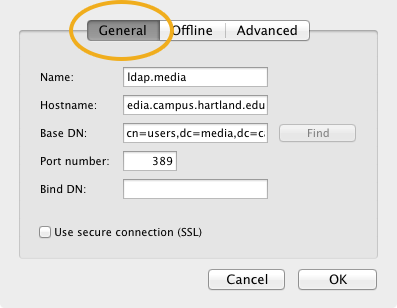
- In this window you will need to enter in a few items in the text boxes as shown below. The information that you need to enter is as follows:

- NAME: ldap.media
- HOSTNAME: ldap.media.campus.hartland.edu
- BASE DN: cn=users,dc=media,dc=campus,dc=hartland,dc=edu
- Once you have the information put into the text boxes, click on the "OK" button to continue.
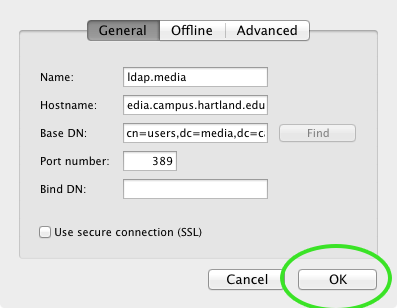
- The next box that comes up you have seen before, with one addition to it, it shows that an LDAP Directory Server has been added. At this point all you need to do is click on the "OK" button as show here.
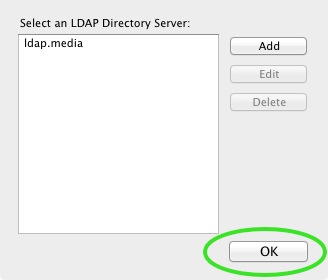
You will now be brought back to the "Addressing" tab under "Composition" section of the preferences.
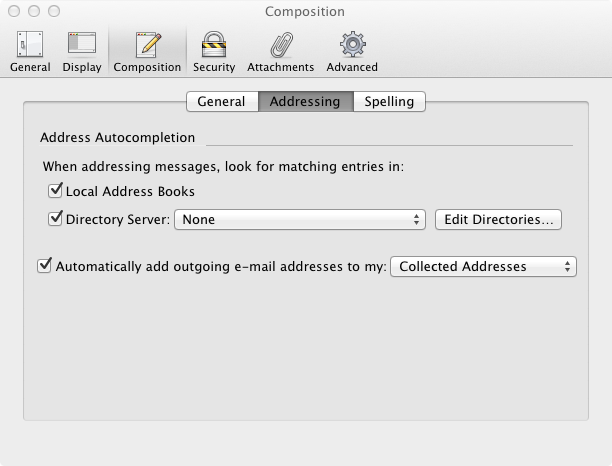
- Now click on the drop down box where it says “None” next to the button that says "Edit Directories…" and select "ldap.media"
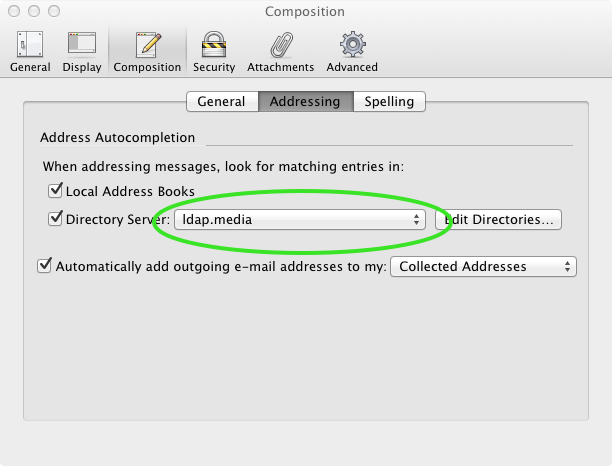
- Once "ldap.media" is selected, all you need to do is close the window, it will automatically save your settings.
Now when you run Mozilla Thunderbird email client, and start to type someone’s name into the “TO” box you will get the addresses of the on-campus email addresses already filled out for you. ENJOY!
